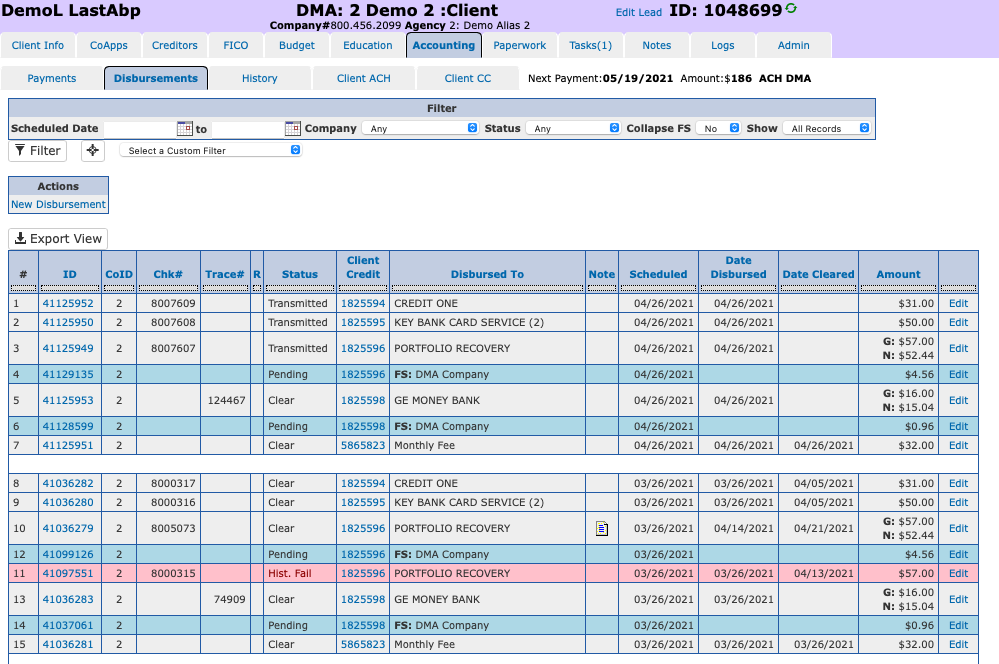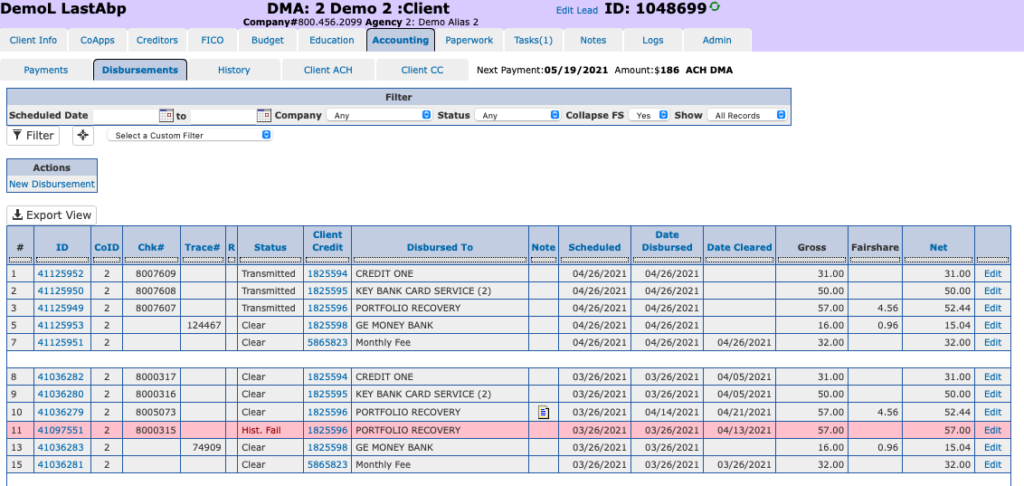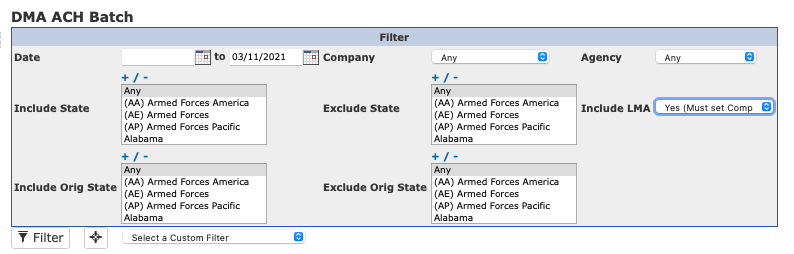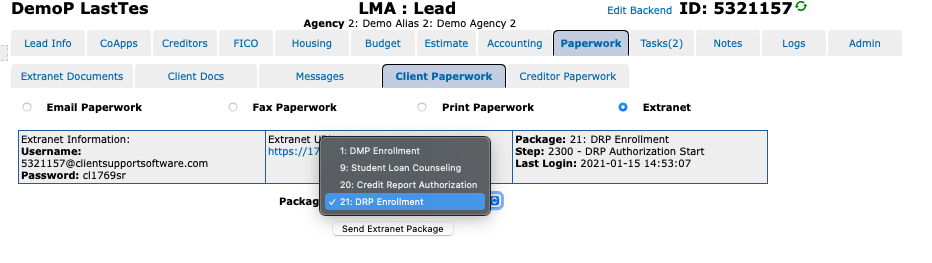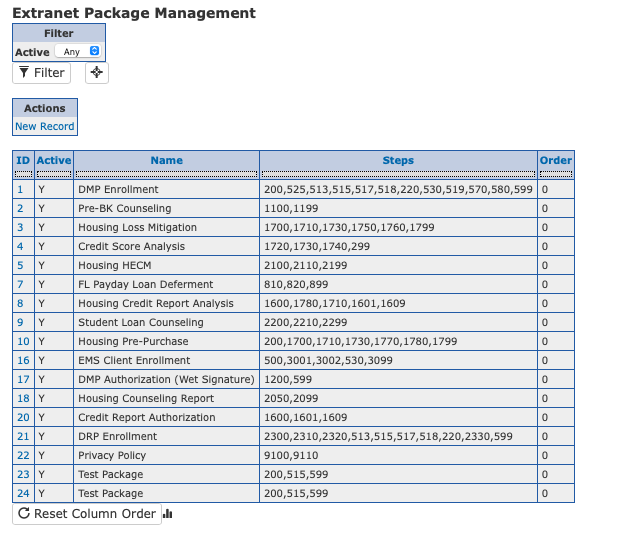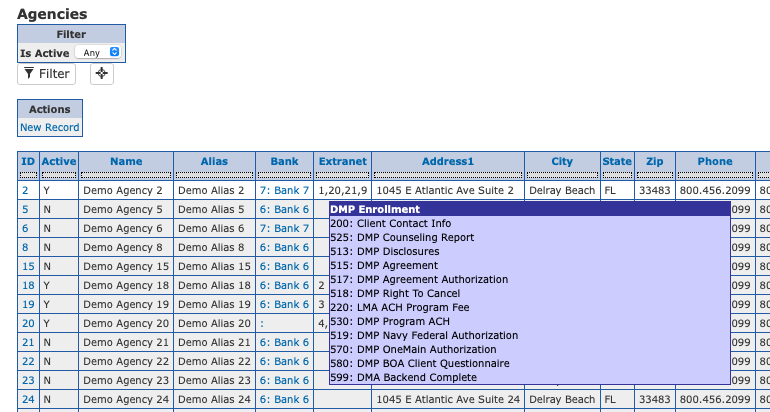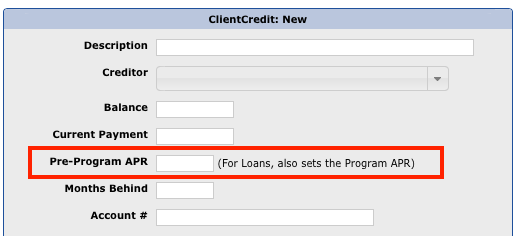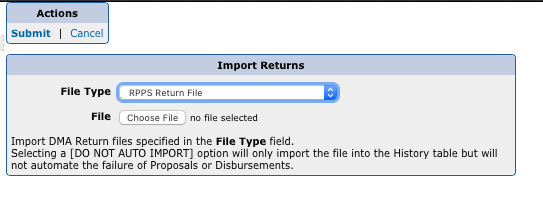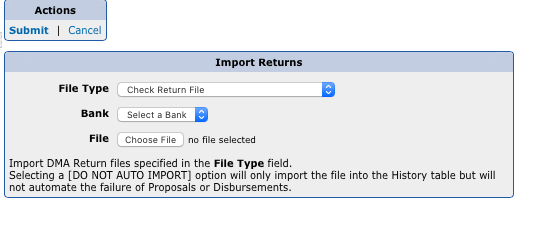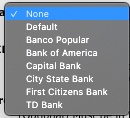Many minor changes and enhancements have been made to the CMA during Q2. Details are available in the internal CMA Changelog.
The following is a list of relevant changes:
📍 US zip code database now up-to-date with the 2022.03 release, keeping you on track!
📦 Extranet Package Management got a makeover, making your job way easier.
📄 LMA Paperwork Report now buddies up with Task Status report for extra insights.
🏠 Housing Mean Data leveled up to 2022 values for accurate reporting.
🔒 Remote logins to CMA will now auto-update PBX firewall rules for security.
🎉 More Federal Holidays added to our Holiday table, so you never miss out!
📞 Twilio integration: now better than ever!
🖋️ Digital Signatures on Extranet get a sleek update.
📑 Fee Schedule summaries made easy when a Lead’s address state changes.
🔍 RPPS Code descriptions updated to keep you in the know.
🏢 HSCP fields added to HUD module for extra functionality.
👥 User management views are now packed with more helpful info.
🚀 General report cleanups & optimizations for a smoother experience!