The DMA Client/Creditors tab view will now display an action that allows the updating of the Drop Reason for all OPEN and Queued Client Credit records linked with a DMP BillerID.

The DMA Client/Creditors tab view will now display an action that allows the updating of the Drop Reason for all OPEN and Queued Client Credit records linked with a DMP BillerID.

The ClientCredit Estimate table in the LMA now displays a matrix of monthly payments for each of the available Hardship codes.
When a Creditor does not have Hardship codes, the Expected Payment column is carried over into the indicators. The Totals rows indicates the sum of payments when that hardship is selected and the difference between the hardship payment and the standard DMP payment is displayed in parentheses. If a mix and match set of Indicators must be used, click on the relevant column to copy the amount to the Selected column in order to determine the custom amount.
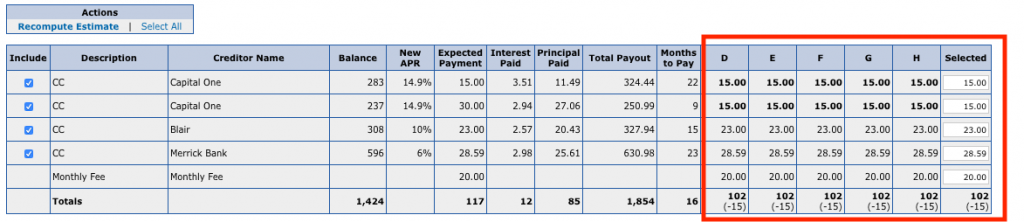
Creditor Hardships are now specified at a Creditor level. If a Creditor does not have any Hardship records, a hardship indicator will not be selectable when editing a Client Credit record.
The new functionality allows specifying different parameters based on Creditor specifications.
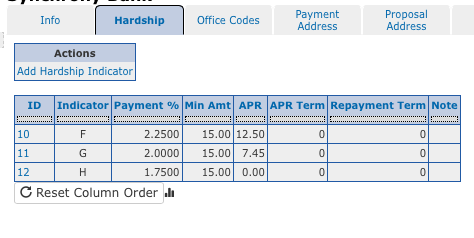
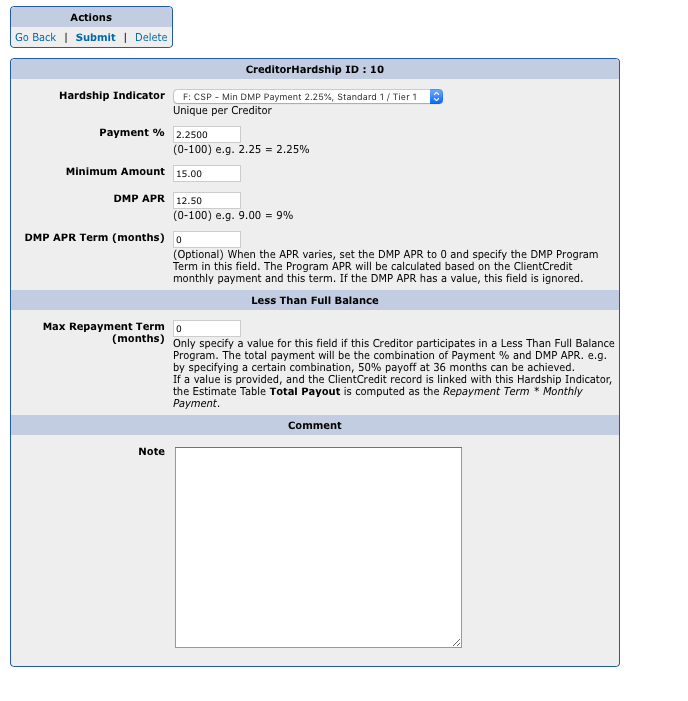
The Annual Waived Fees Report is now available under the System Management section.
This report iterates over all months for the selected year and computes the waived fees based on the Monthly Fee rules for that state. The results are available either as a Summary by State or as the detailed raw data.
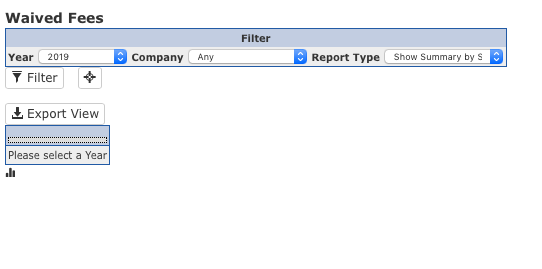
In order to identify certain RPPS BillerIDs that should not be used or should be avoided, BillerColoring functionality has been added to the CMA.
Under System Management/Biller Coloring, a list of BillerIDs can be added along with the HTML that should be displayed next to them in certain views.
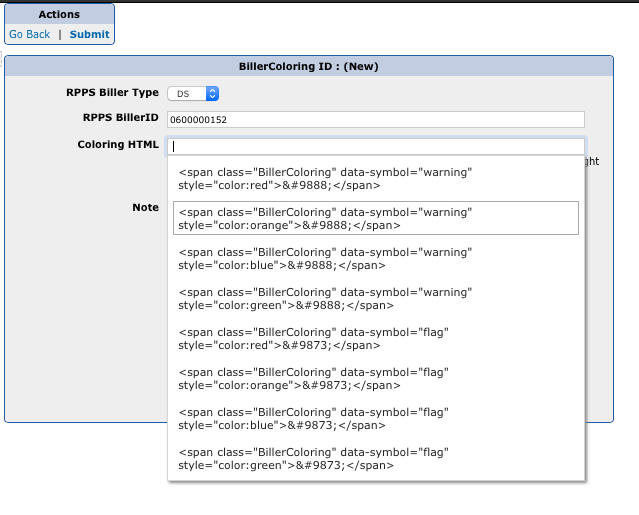
When adding a BillerColoring record, there is some suggested HTML that can be displayed next to the billerIDs.
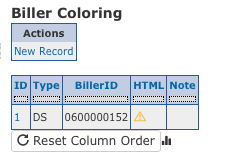
Once added, views that display the BillerID column will append the specified HTML for that ID.
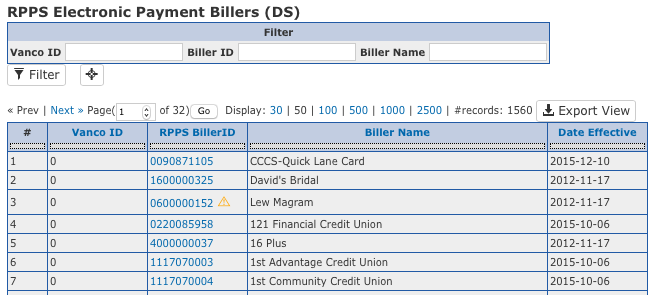
There are two new Setting variables that can be used to generate Client Monthly Statement for Active Clients:
DOCUMENTTEMPLATEID_DMA_MONTHLY_STATEMENT
DOCUMENTTEMPLATEID_DMA_MONTHLY_STATEMENT_EMAIL
These work like the QUARTERLY variables. If a DocumentTemplateID is specified for DOCUMENTTEMPLATEID_DMA_MONTHLY_STATEMENT, that Template is generated on the 1st day of each month and appended to the Client’s Extranet Documents.
Similarly, if a DocumentTemplateID is specified for DOCUMENTTEMPLATEID_DMA_MONTHLY_STATEMENT_EMAIL, that Document is emailed to the Client.
If either of the Documents generate are blank, they are ignored. This can be used to only generate Statements for Client’s in certain States.
To only generate monthly statements for Client’s in Iowa, Indiana, and Michigan, the Document Template that contains the Monthly Statement can be wrapped by this conditional statement:
{if in_array($Client.clientAddressState, [“IA”, “IN”, “MI”])}
.
.
Statement Text goes here
.
.
{/if}
There is a new ClientBudget Report under the DMA/Reports section.
The Extranet now supports drawing the Client signature either with a mouse or touch based device.
To enable the custom signature on an Extranet Phase, edit the phase and set Wet Signature Required to Y.
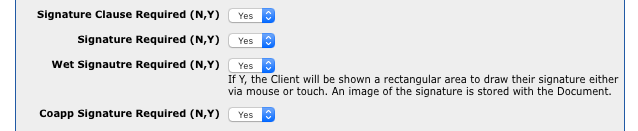
When set to Y, a drawing rectangle appears on the Extranet Phase above the Client’s typed name.
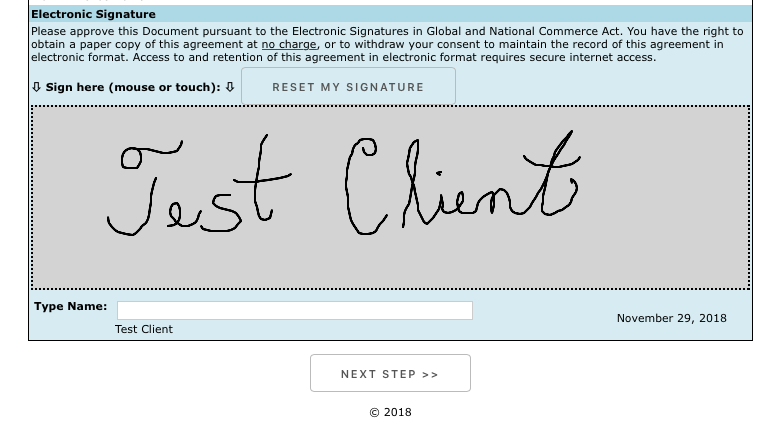
The signature is included as an image as part of the generated Extranet Document stored with the Client record.
A Creditor Minimum Finance Charge field has been added to the Creditor record. When a value is provided, the greater of the monthly computed interest or this amount is used when estimating current ClientCredit balances.
Field as it appears in the Creditor record:

When a ClientCredit record is linked with a Creditor that has an amount in this field, the amount is displayed under the Current APR field.
![]()
Support for Equifax Credit Reports functionality has been added.
Pulling/Merging/Display of Credit Reports for Clients and their CoApps is now supported from:
The mechanism to compute Monthly Fee rules has been rewritten to provide support for computations based on a Client’s LMA Start date (clientDateStarted). When no date is specified for a rule, it applies from the beginning of time.
There is a new System Permission called FeeSchedule that allows adding/editing rules.
Under System Management/Company, the rules are displayed:
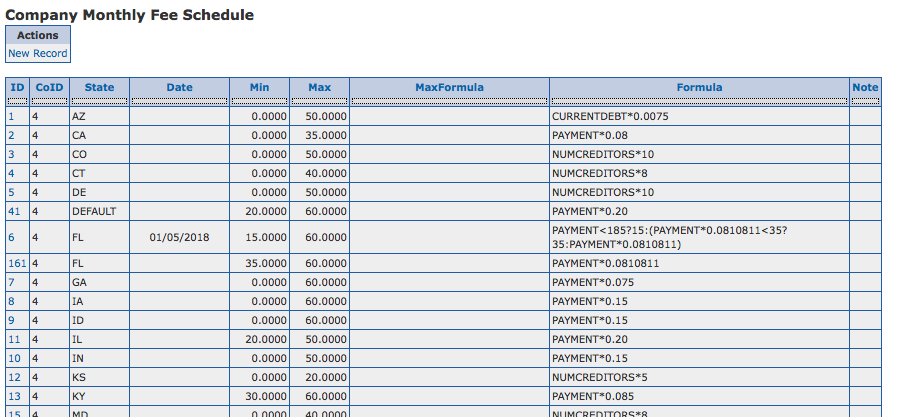
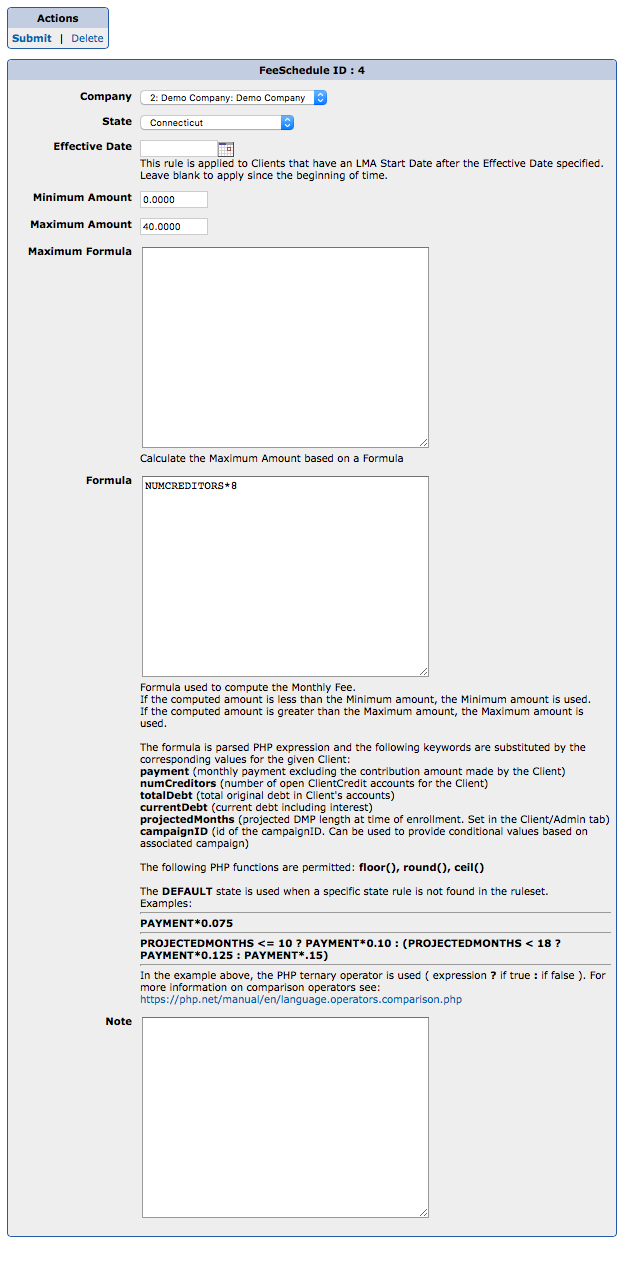
When an Effective Date is specified, the rule is only used for Clients that have an LMA Start date after the effective date. The most recent rule is always used. If no rules apply for a specific state, the DEFAULT rule is used. The DEFAULT rule may also contain effective dates.
A Minimum Amount may be specified and is used when the Formula evaluates to a value lower than this amount.
A Maximum Amount may be specified.
Maximum Formula is used when a conditional Maximum Amount is required.
Formula is a PHP expression where listed variables are substituted with their corresponding values.
There is a new formula parameter called campaignID that can be used to vary the monthly fee based on Lead Source.
A Note can be added to each rule. This is a good place to store the rule description or the corresponding legislation.
The DMA Calculator displays Monthly Fee rules for the Client’s Company. In the example below, the LMA Payment of the Client is 04/06/2015. As a result, the FL rule with no date is used. The used rule along with its substitutions and evaluations appears under Evaluated Formula.
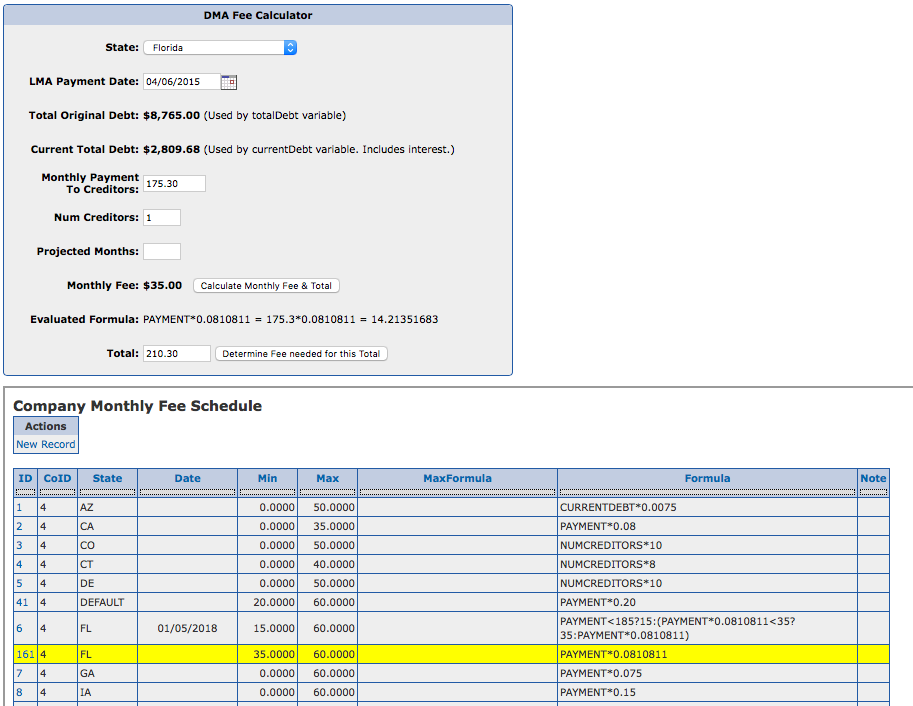
By modifying the date to 02/01/2018 in the Calculator, the more recent rule is used: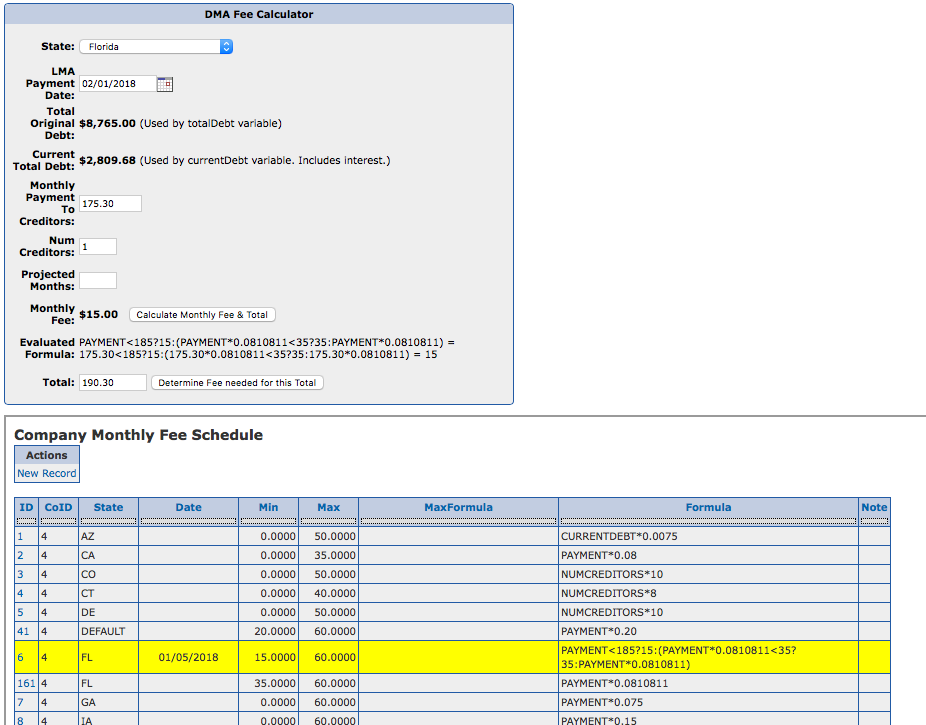
The Monthly Fee Schedule is Company specific. Any changes made to one Company, should be evaluated to determine if it is necessary to duplicate for another Company.
A new optional Task field Creation SQL will only automatically create the ClientTask when the specified SQL statement returns a positive number.
The SQL statement is evaluated in the same manner as the Expire Time SQL field.
In the example below, the Task is only created when the Client’s state is Florida.
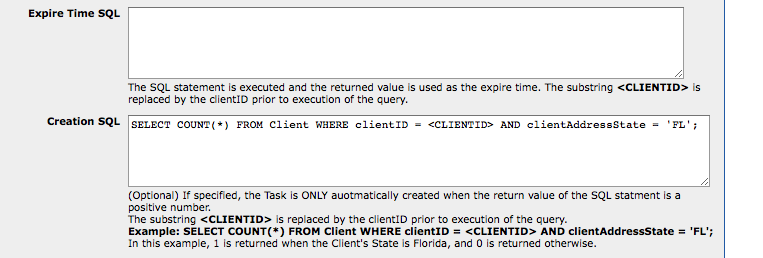
The string <CLIENTID> is replaced by the Client’s clientID value.
When a value is specified for a Task’s Default Note, that text appears in the ClientTask note when it is created.
Support has been added to use Smarty syntax to provide support for conditional logic and dynamic text.
In the example below, the text “Check the Monthly Fee Annually” is only appended to a newly created ClientTask when the Client’s state is AZ.

Only the $Client Smarty Template variable is available. Available variables are listed in the DocumentTemplate section.
The following changes have been made when setting a Client Phase to Incomplete.
The logic for Positive Pay file and Void Check file creation has been refactored and unified.
Bank records have a new field: Positive Pay File Format.
![]()
If generating Positive Pay files or Void Check files from the CMA, select one of the available formats.
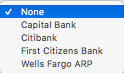
The Actions section of the Disbursement Report now allows the selection of a Bank which determines the file format of the Positive Pay file.

Generating a Positive Pay file from the Disbursement report creates a File History record of type: Positive Pay.
The File History records now contain the name of the Positive Pay file that was generated.
The benefit of the new format is that a Company with multiple Banks can generate multiple Positive Pay files by selecting the appropriate Bank.
Add new Setting value: NSF_RETURN_CODES
When importing ACH failures, the Return Codes listed in this Setting will generate an NSF Payment/Creditor record.
If no value is specified, the system automatically uses return codes R01, and R10.
An example value for this Setting is:
R01,R08,R09,R10
System Permissions enable customization of default access Groups to specific functionality within the CMA.
System Permissions are available under System Management.
In this sample view, the name of the permission is listed along with the Default Groups specified by the System. The AreaCode permission has been customized to allow access to DMAManager and DMAAdministrator Groups. When Custom Groups are provided, they override the Default Groups.
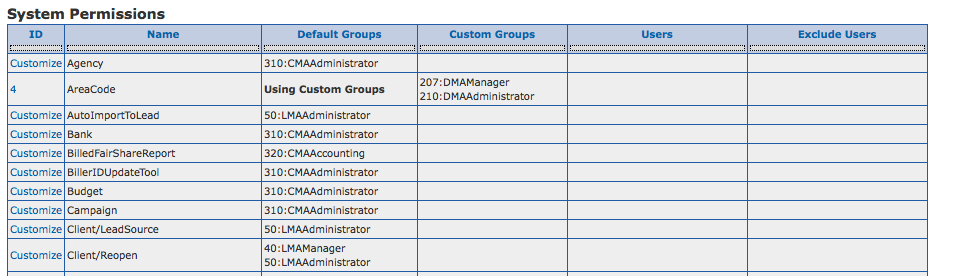
When customizing a permission, a comma delimited list of permission groups or Users are specified. Autocomplete is enabled in the fields, which allows typing of the Group or User names.
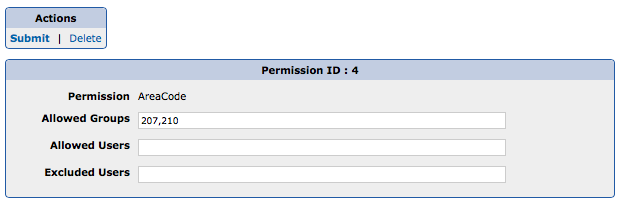
If Allowed Users are specified, the listed Users have access to the permission. This is in addition to the Default/Custom Groups.
Likewise, a list of Excluded Users indicates which Users will not have access to the permission.
To remove a customization, apply the Delete it.
Custom User Groups may be created in the System Codes table.
To add a custom Group, create a new Record, with a Table value of UserGroupLink, a Field value of userGroupLinkGroup, and a numeric Value. It is recommended that Custom Groups begin with a value of 900 to differentiate them from System Groups.
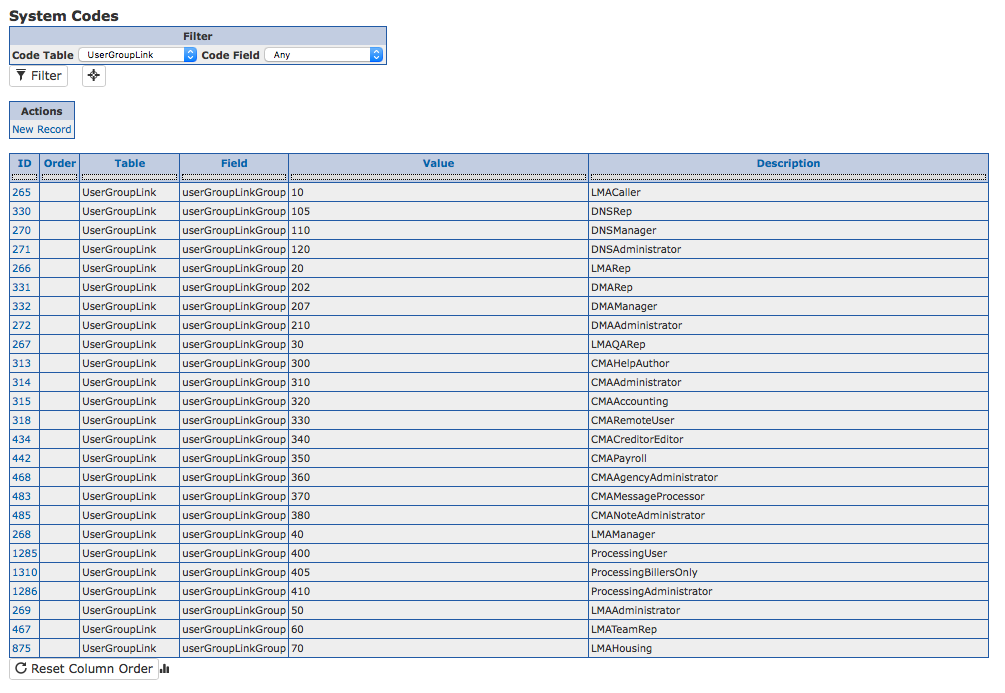
An example of a new User Group called, Super Users.
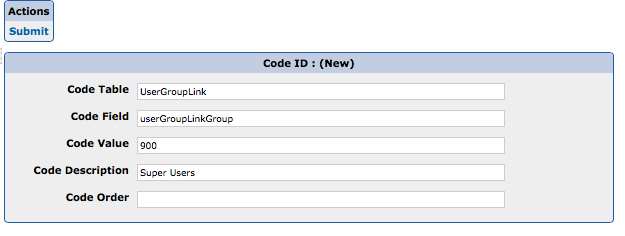
This new Group may now be assigned to Users and used as a Custom Group under System Permissions.
A view of available Groups when editing a User.
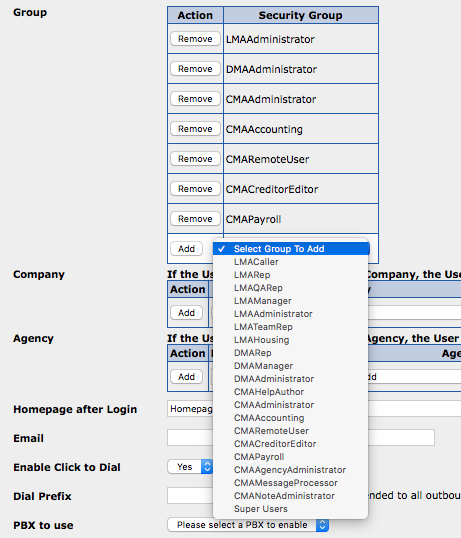
The combination of System Permissions and User Groups allows customization to access within the CMA.
In order to facilitate the automatic creation of an NSF Creditor record for a Client whose ACH payment fails, the following changes have been made:
When pulling a TransUnion Credit Report, a Merge screen is presented prior to importing the account information.
A set of buckets where accounts can be dragged and dropped are presented:
If a Credit Report account number matches an existing account, the Credit Report’s account is merged with the existing account and relevant information is updated for the existing account.
Accounts that have remarks indicating CLOsed or INActive are automatically placed in the Do Not Import Bucket.
Example:
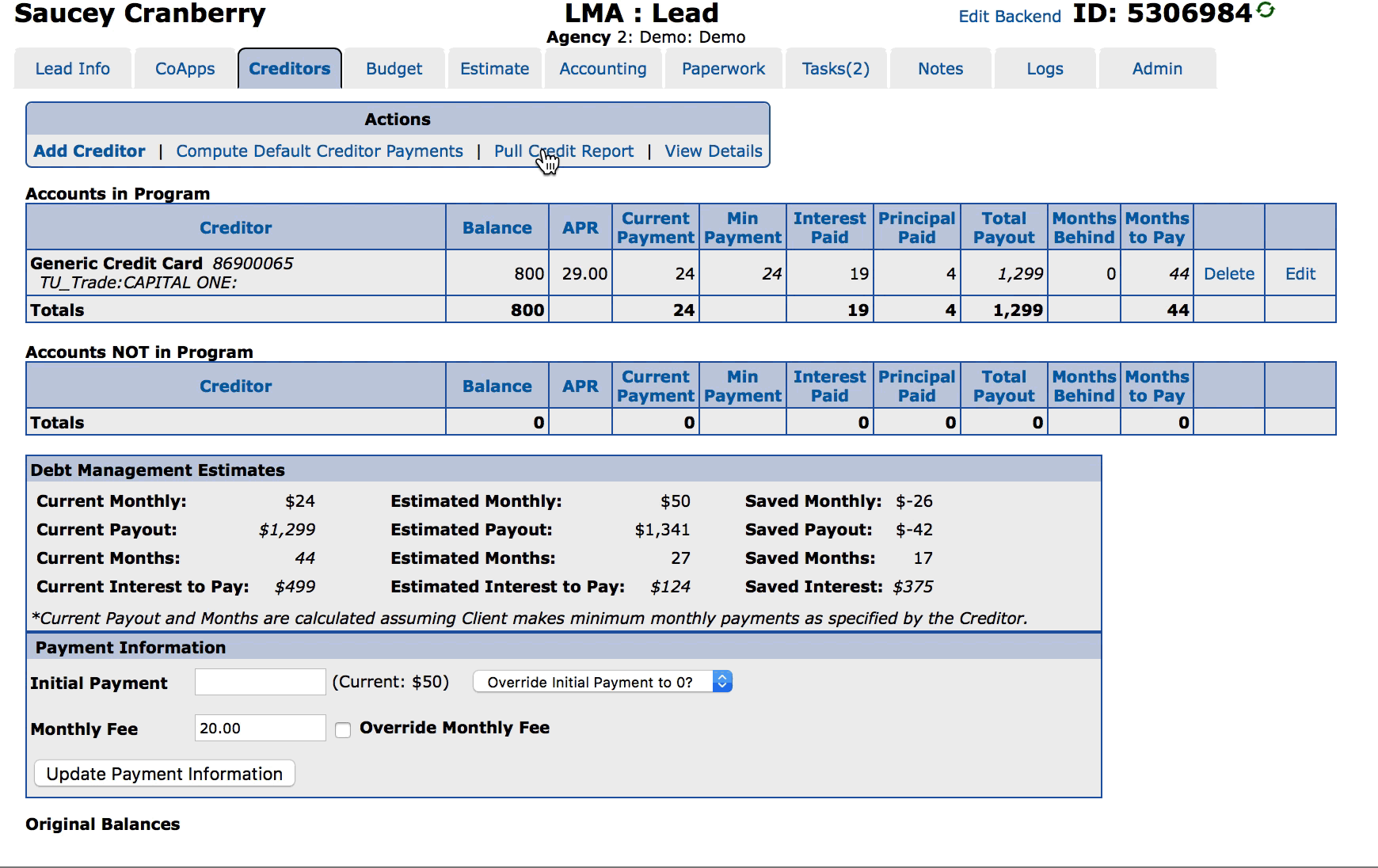
Prior to sending Paperwork in the LMA, if a CSP Tier has been selected for at least one ClientCredit account, validation is performed to ensure that the correct Tier has been selected. If a Tier mismatch occurs, an error message is displayed indicating the Tier that must be selected.
This is useful if information is modified after selecting a CSP Tier.