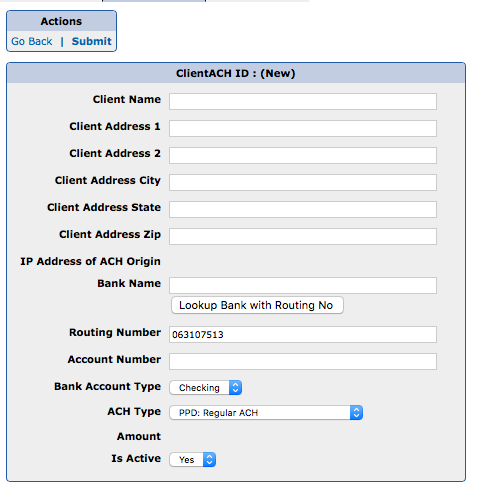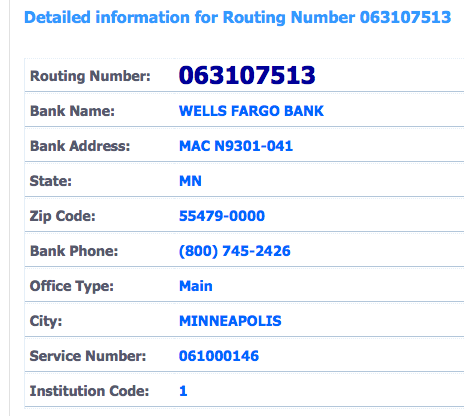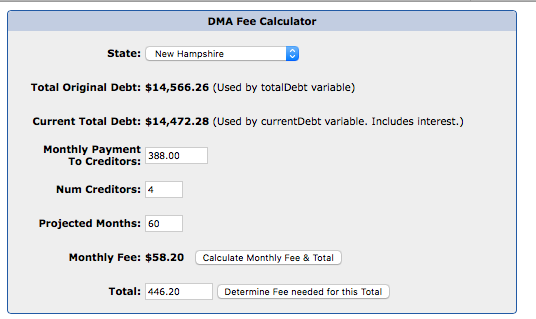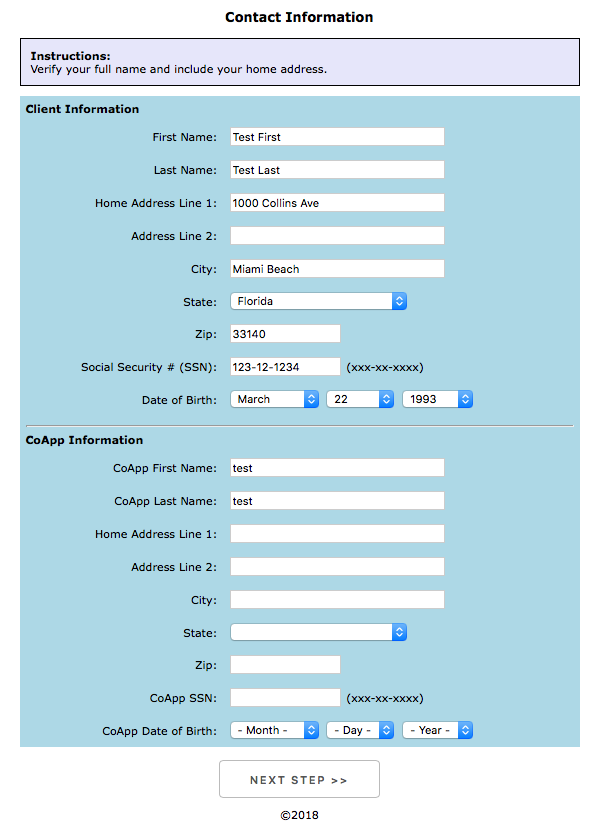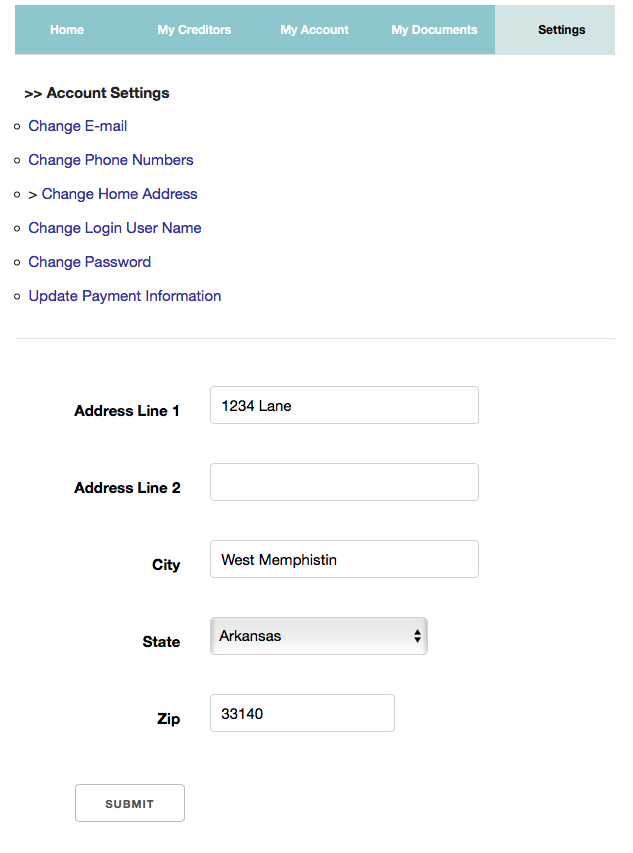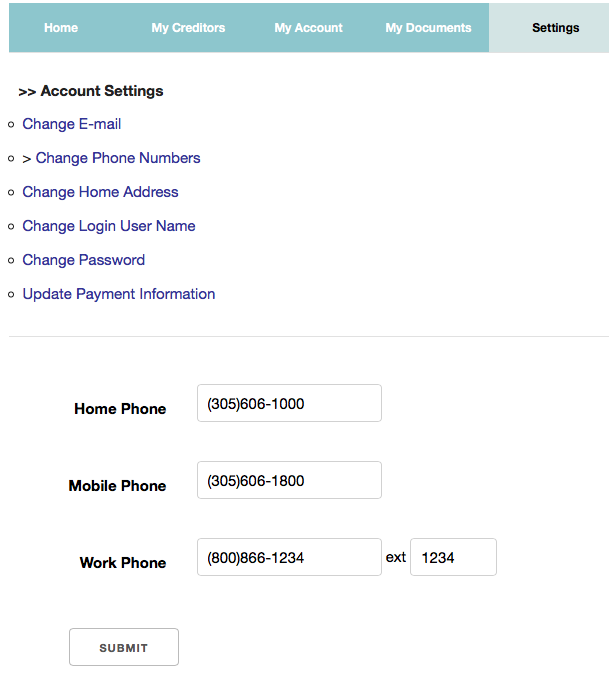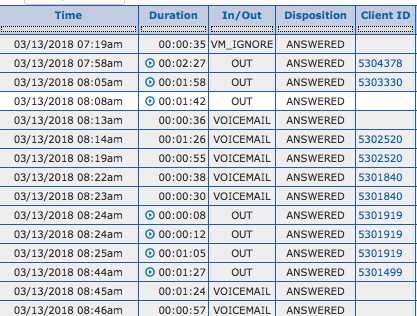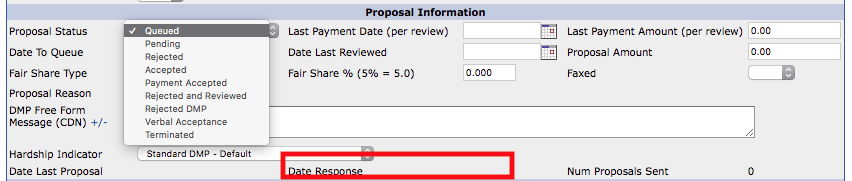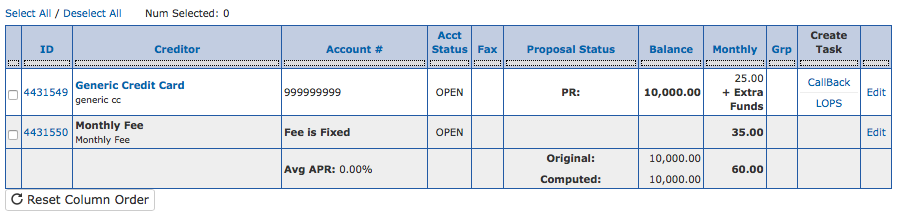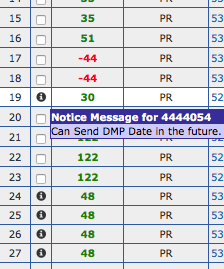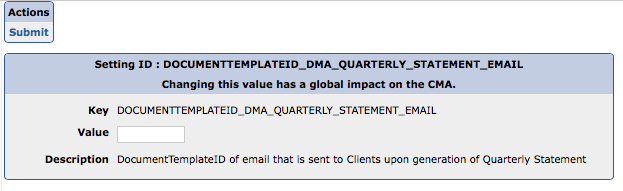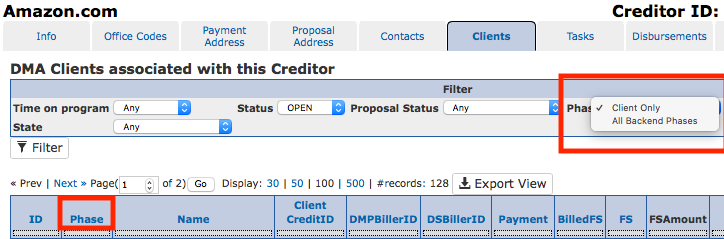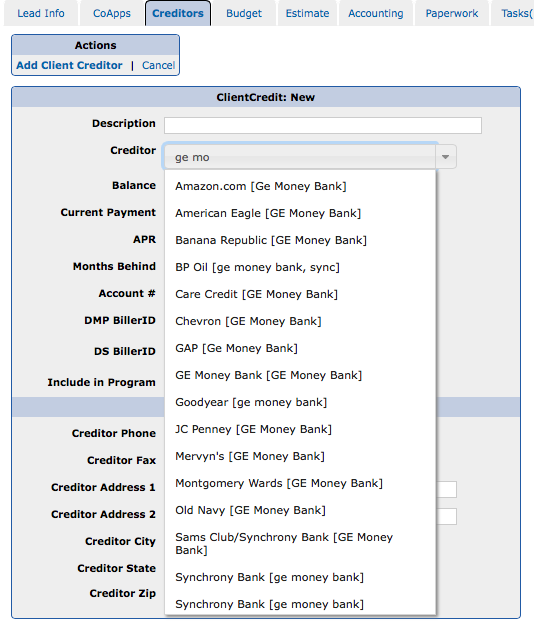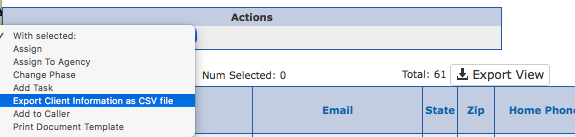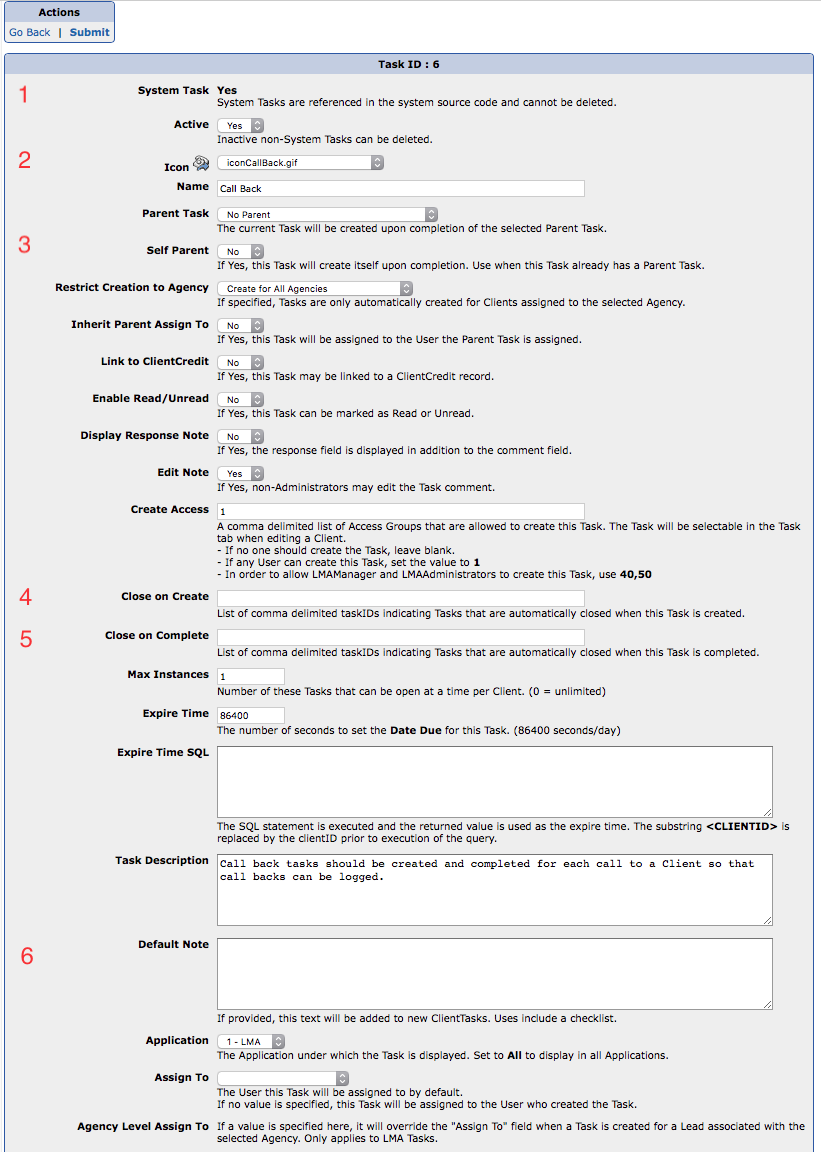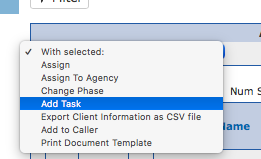There is a new field clientCreditClosedReason.
Default options are:
- Not In Program
- Paid in Full
- Client Removed
- Creditor Removed
- Non Participating Creditor
- Insufficient Information
Additional values can be added under System Management/System Codes
When Closing a ClientCredit record, a reason can be provided.
In the LMA, when an account is not included in the program, the Close reason is automatically set to: Not In Program.
When importing a TransUnion CreditReport and selecting to import an account under the Not In Program bucket, the Close reason is also updated.
The DMA Creditors tab shows NOT IN PROGRAM under the Acct Status column of Closed accounts with that reason.
The Phase TimeLine and Manager Report do not include accounts with a reason of Not In Program when computing Total Creditors per Client.